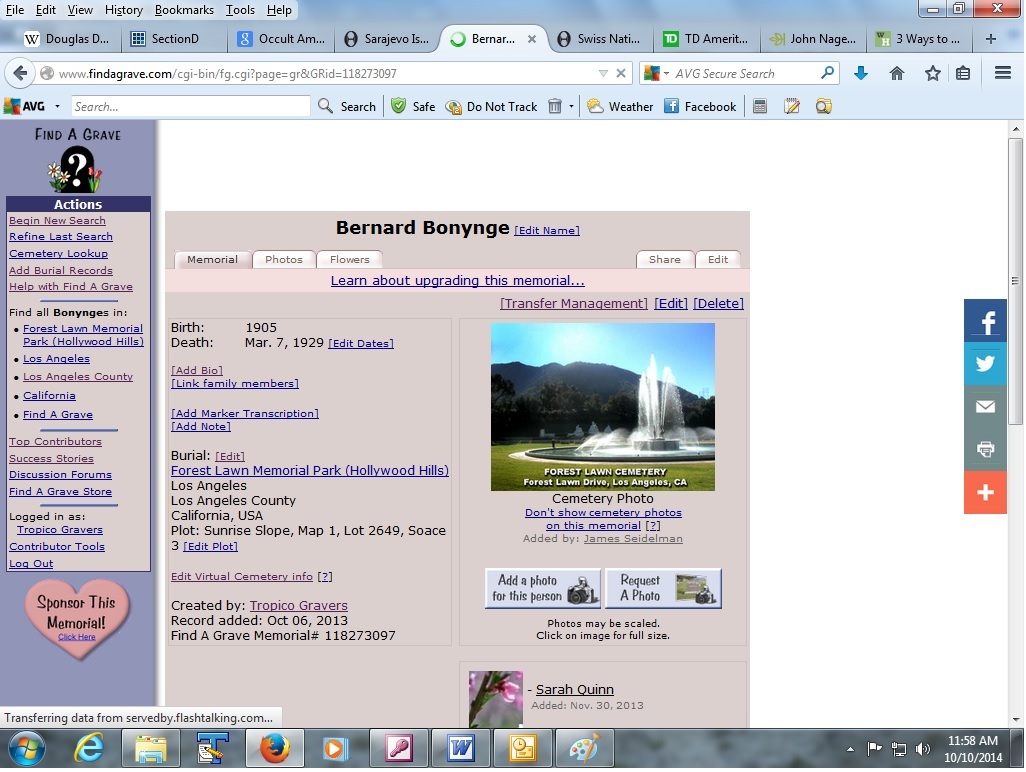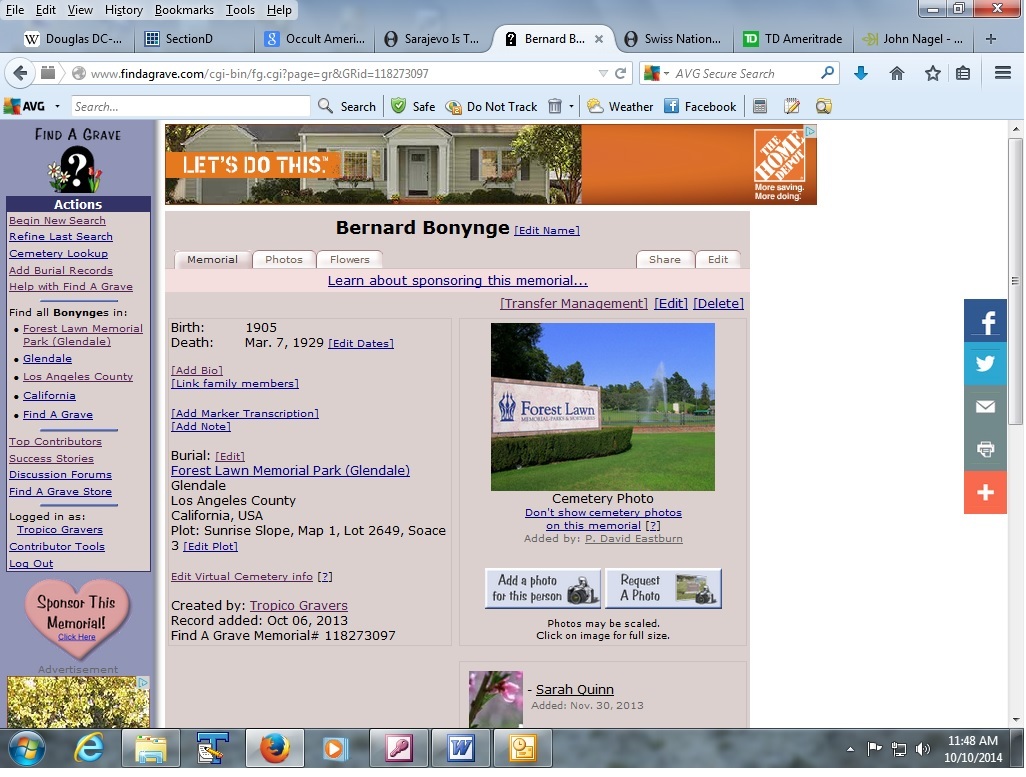
Towards the bottom of the memorial, just above the cemetery name, you will see this text:
Burial: [Edit]
If you want to change the cemetery that is listed, click on the hyperlink labeled [Edit].
You should then see the following screen:
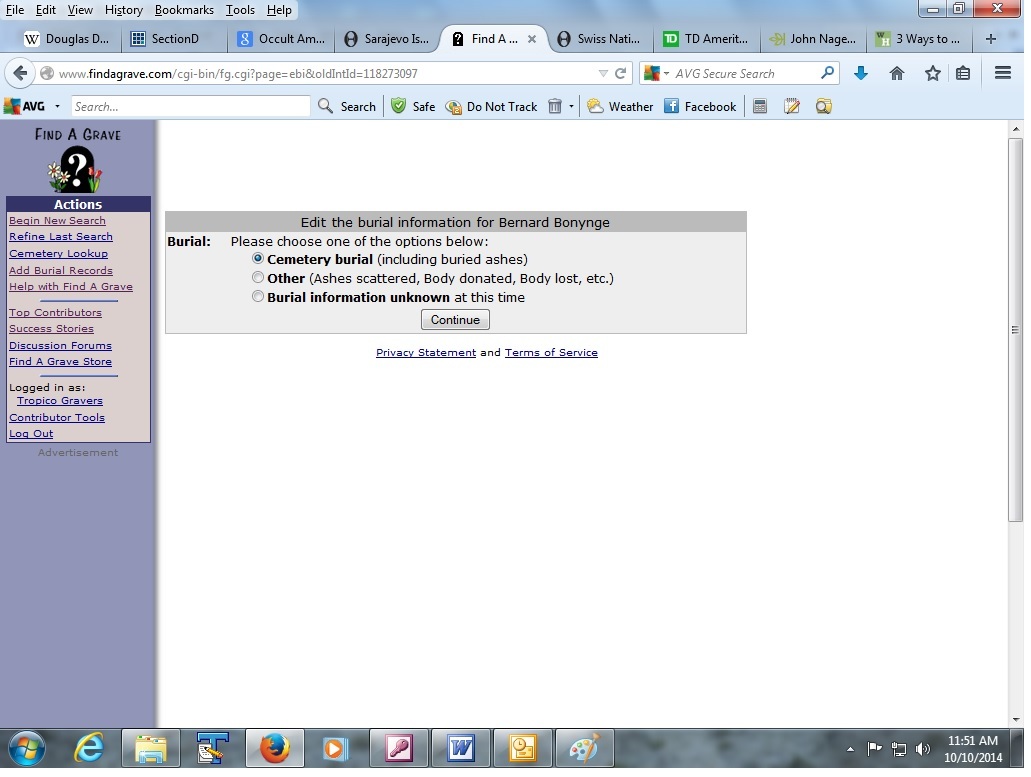
If you are simply changing a memorial from one cemetery to another, leave the option for "Cemetery Burial" at the top selected, and just click on the Continue button.
The next screen can be confusing because the viewable area of the field that shows the cemetery name is typically truncated.
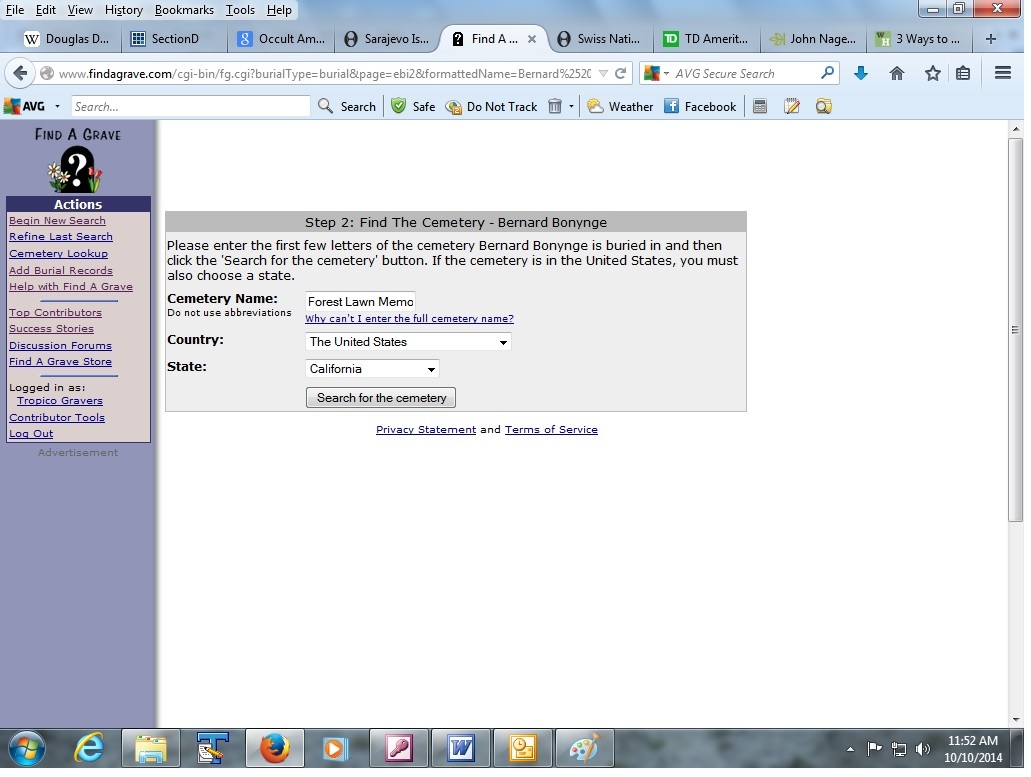
The easiest thing to do here is to click into the cemetery name field and press Ctrl A (the Control and the letter A keys at the same time). This will select the entire cemetery name, rather than having to press the delete key in that field 50 or 100 times or go to the end and hit backspace numerous times. In any event, the goal here is to completely clear the cemetery name, if you don't do that you may end up accidentally selecting the same (wrong) cemetery again.
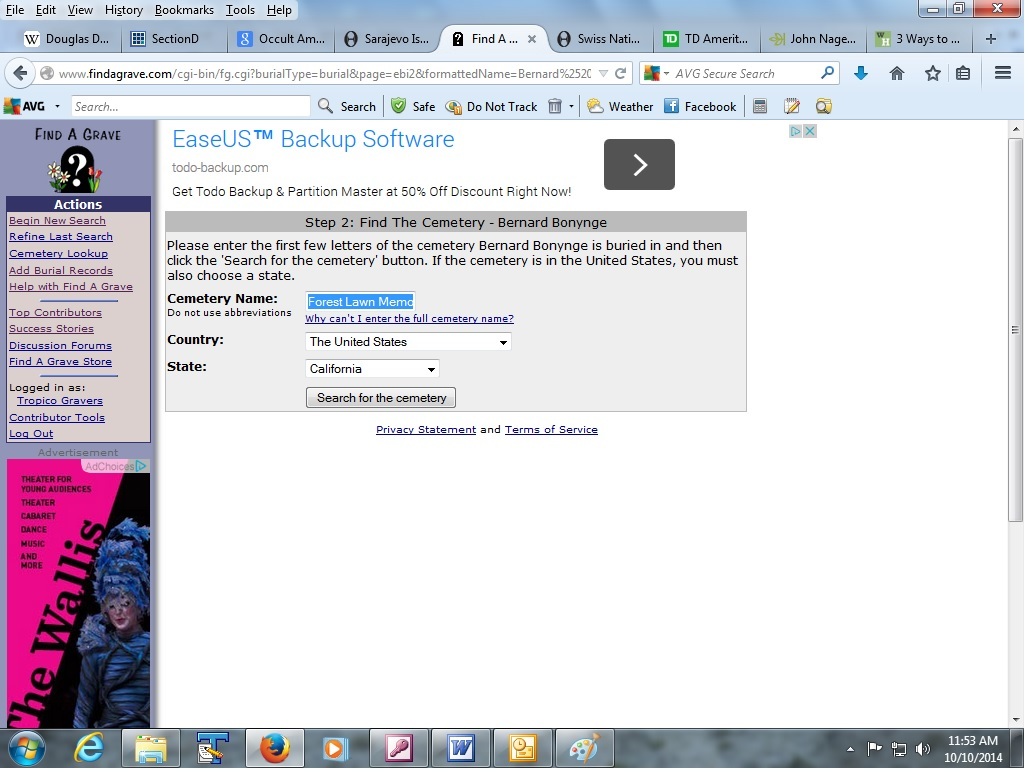
Once you've highlighted the entire cemetery name and pressed the delete or backspace key, the field should be blank. That's fine, this will put you into position to enter a partial cemetery name again so you can select the correct cemetery from the list that comes up.
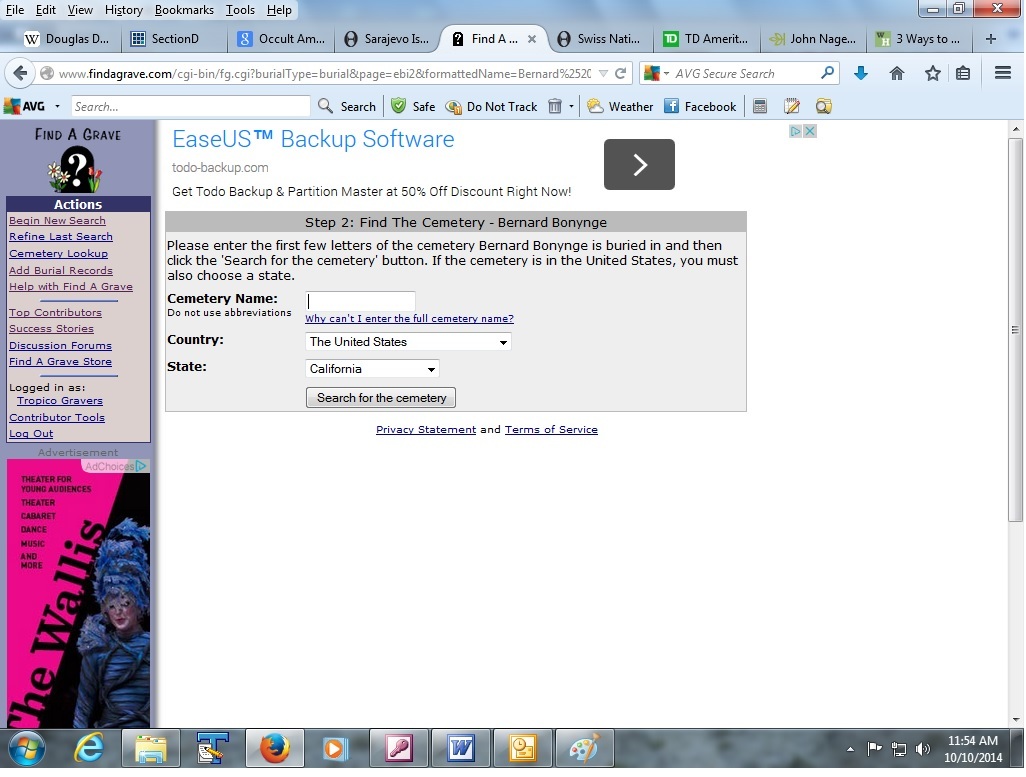
Start typing the cemetery name. It may begin with the same letters as the original cemetery, which is fine. Typically you can only enter 10 characters in this field, no more, so don't worry about it if you can't type beyond that limit.
By the way, if it's helpful to select below the state level (in cases where you are dealing with a very common cemetery name) feel free to select a specific county, if you're sure the cemetery you are moving the memorial into is in that county.
Click on Search for the cemetery once you've typed as much of the name as you can enter.
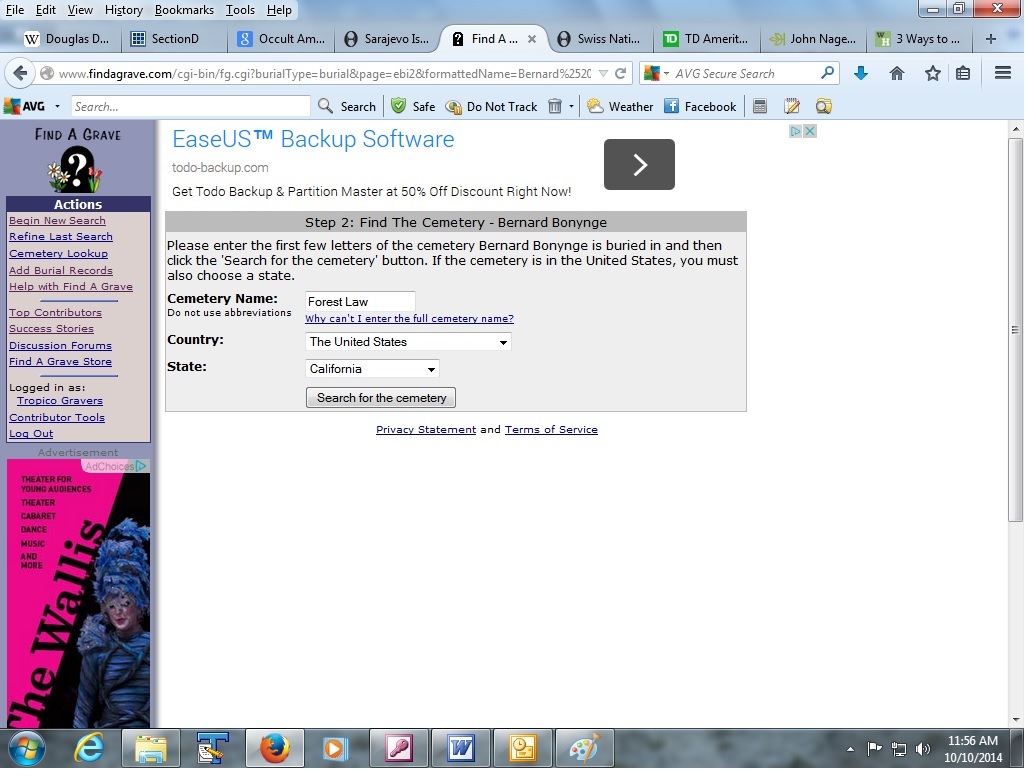
All the cemeteries that match the name you entered within the state (and county, if you selected that as well) will come up a list. In the example we're using, it shows the burial is currently in Forest Lawn Glendale, or as Find A Grave refers to it, Forest Lawn Memorial Park (Glendale).
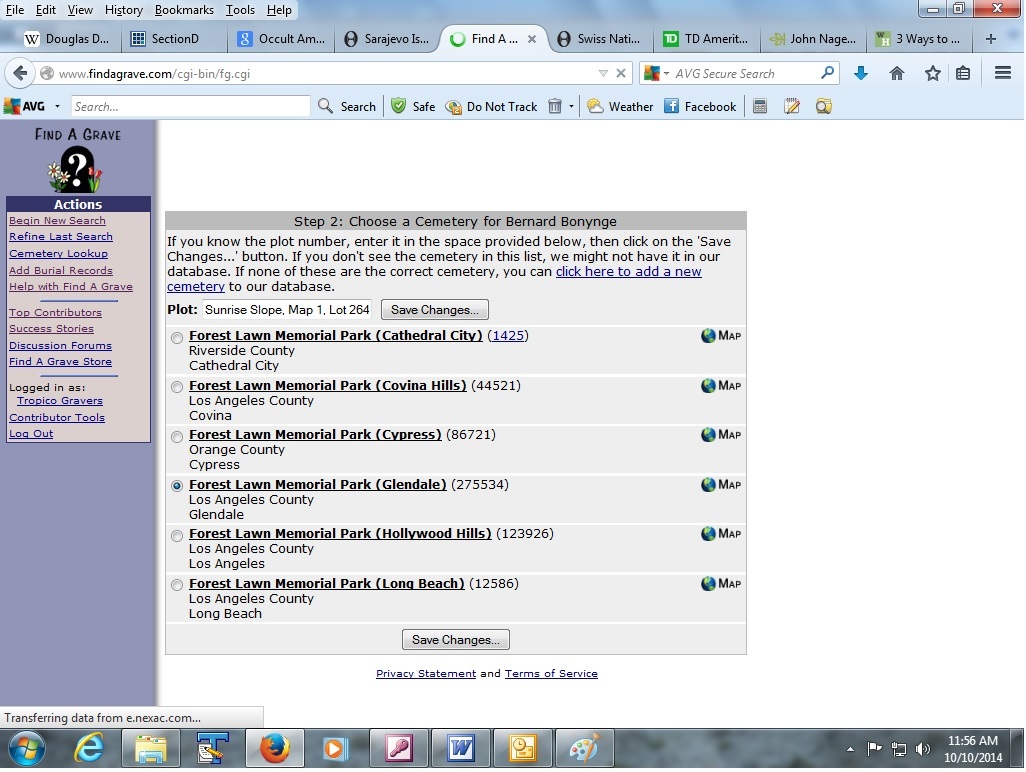
The radio button on the list of cemeteries is what shows you which cemetery the burial is currently in. To change it to a different cemetery, just click on the radio button next to another cemetery. In the example we're using, we select Forest Lawn Hollywood Hills, or as Find A Grave refers to it, Forest Lawn Memorial Park (Hollywood Hills).
Click on Save Changes once you've selected the correct cemetery.
This will move the burial to a different cemetery without changing any of the other information (dates, relationships, photos, etc - although it will change the main cemetery photo attached to the memorial, which it's supposed to).

Once you've saved the burial changes, you should return to the memorial screen. If you changed the attached cemetery, the memorial will now show the new cemetery at the bottom, with a new city, county, or state listing, depending on what the extent of your changes were. If there was a cemetery photo attached to the memorial (as opposed to a marker photo), the cemetery photo should change to reflect the new cemetery. Note, if you move a memorial from a cemetery that has a photo attached to the cemetery to a cemetery which has no photo attached, the cemetery photo will simply disappear once you've moved the memorial.