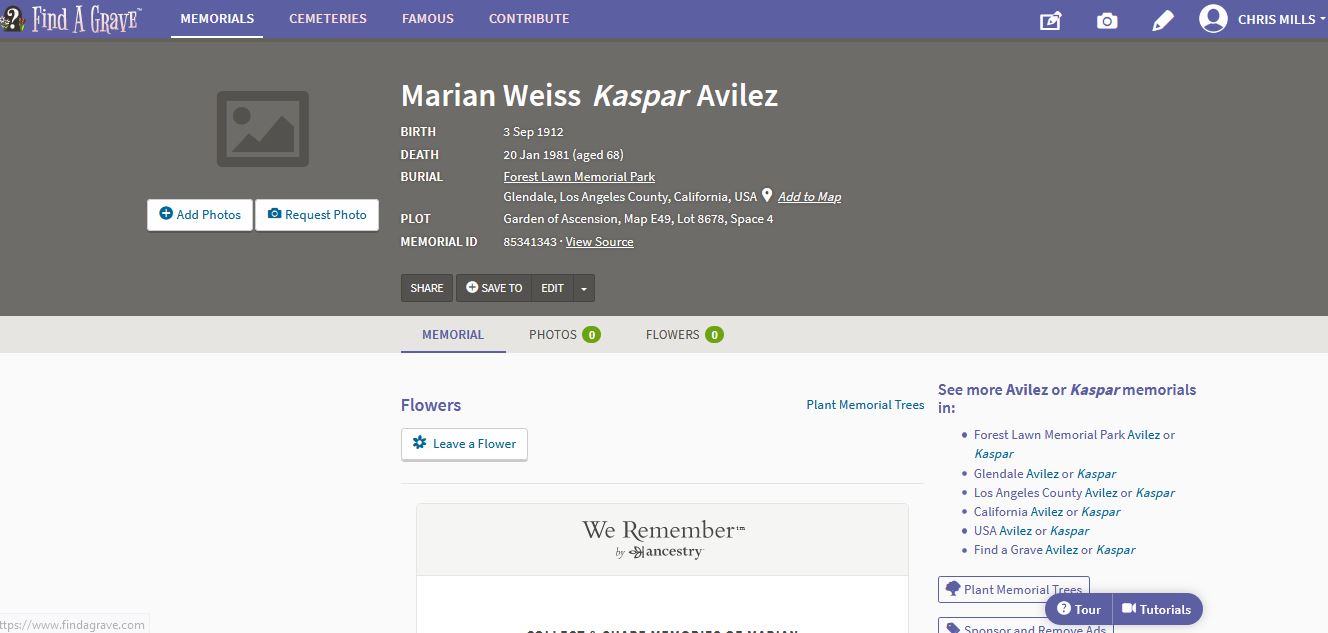
Find the edit button underneath the basic memorial information then click on it.
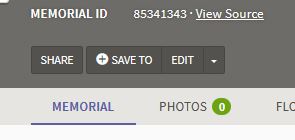
The edit window should open up. Scroll down until you see this section:
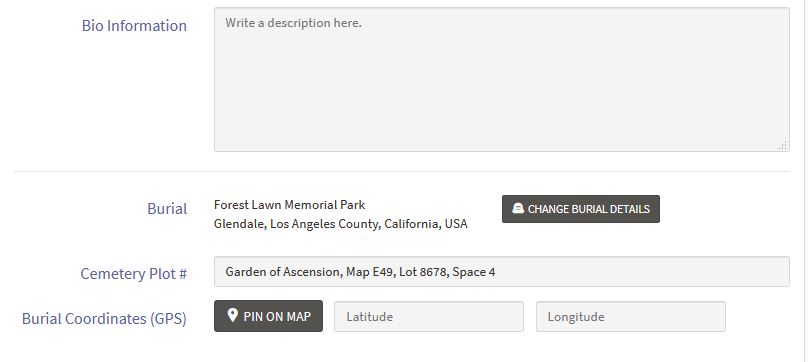
Click on the button that says "Change Burial Details"
The following screen should open:
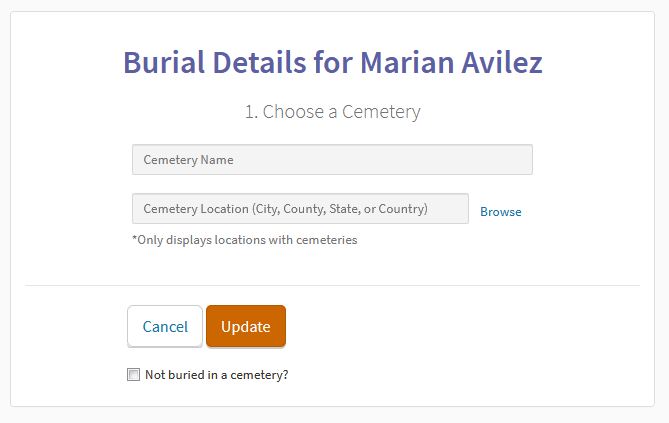
By the way, before you change this information you should have the exact cemetery name and location memorized or written down. You do not want to be trying to make these changes if you don't know which cemetery you're trying to move the memorial to as well as where it is located.
In the example below, I'm changing the memorial from one Forest Lawn Memorial Park to another in a different city.
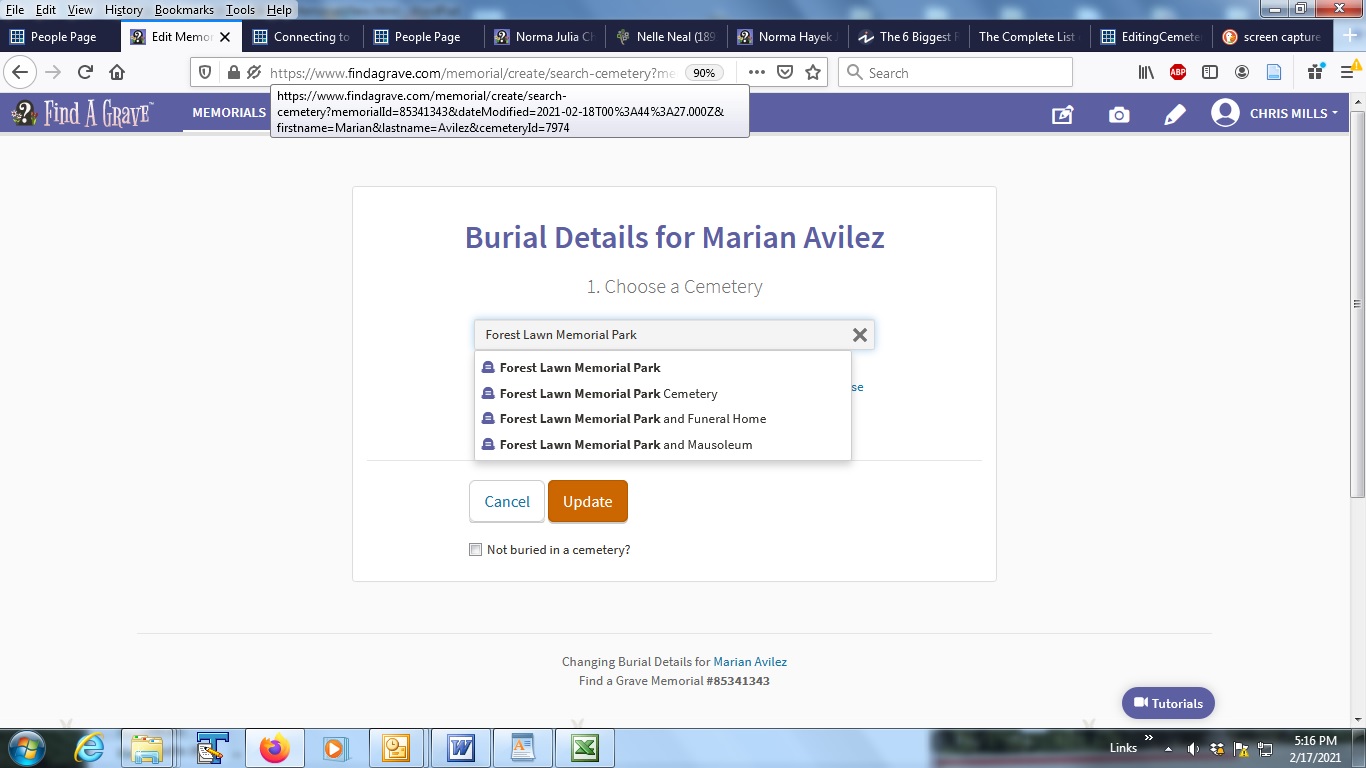
Start with the name of the cemetery EXACTLY as it is spelled on Find A Grave. Once you have a match click on that name.
Then type the location into the box underneath that says Cemetery Location. The format is city name followed by a comma followed by the county name followed by the word county then followed by another comma. Once you've put in that information if there is only one match then just click on it to select it. If there are multiple matches make sure to click on the correct one (presumably the one in the right state).
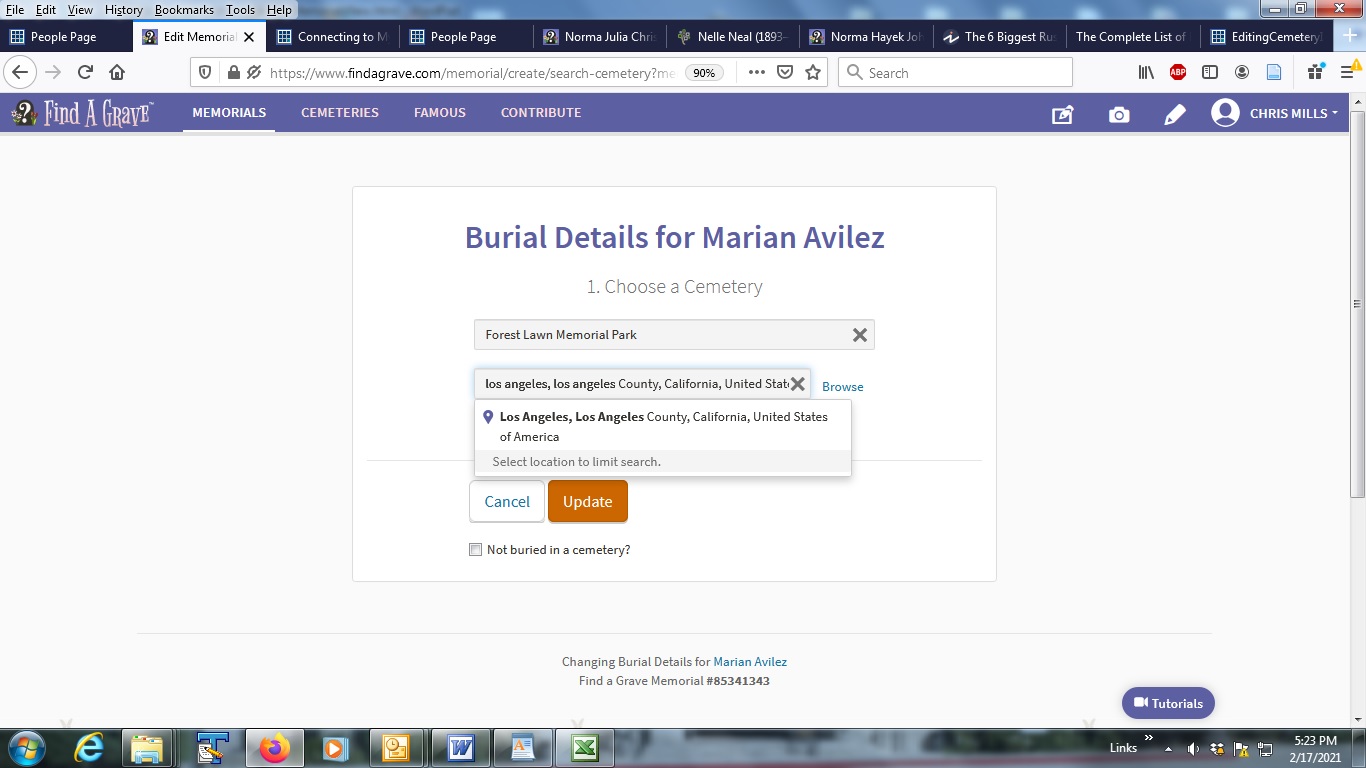
By the way, if the cemetery you are moving the memorial to does not have an attached city (only a county) then begin the location with the county name, because of course in that scenario there is no city attached to the cemetery.
Once you've entered a cemetery name and the corresponding location and clicked on the location line, you should see a screen similar to this:
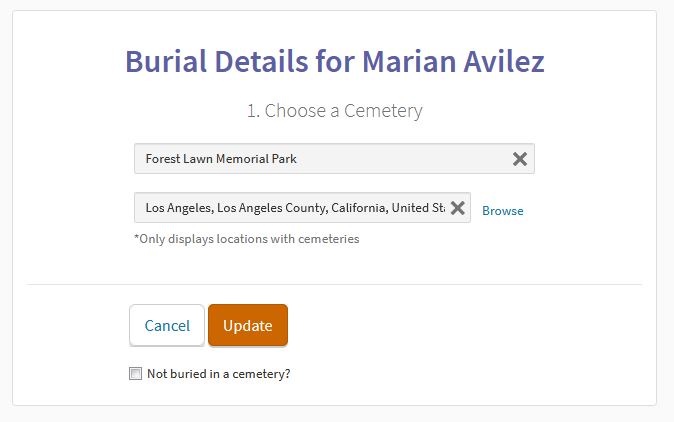
If everything looks good now click on the orange Update button.
You will then see the following option assuming the cemetery name and location you entered match a cemetery. In this case only one cemetery matched, so you can choose the single cemetery by clicking on it (If more than one cemetery matched your criteria, you'd have to click on one of them to select it).
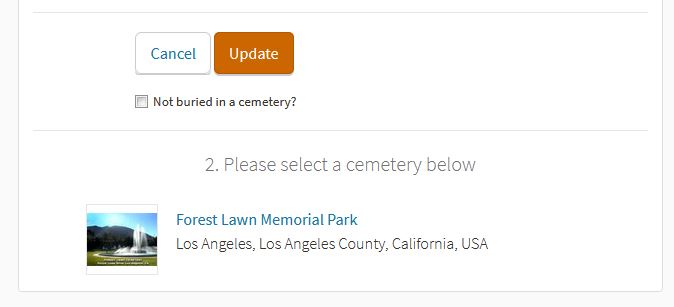
Once you've selected a cemetery and clicked on it, there's only one more step. You're back at the memorial, but you need to click on the orange button that says "Save Changes" to finish updating the memorial.
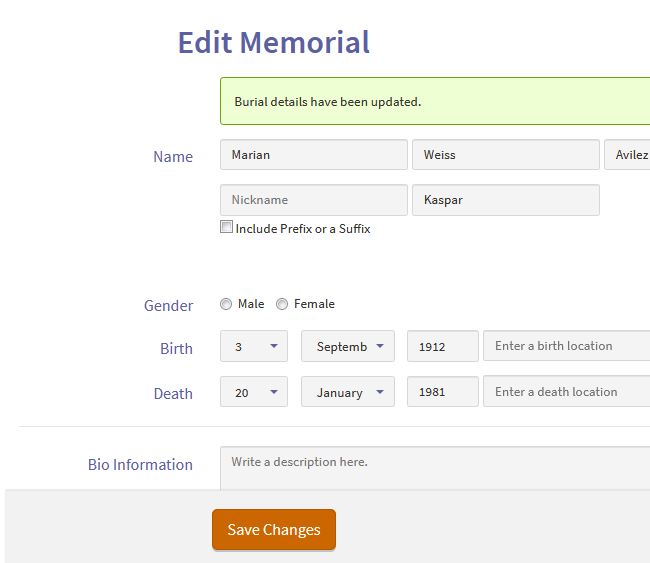
Once you've confirmed that update you will be back at the memorial, but now it should show the cemetery you changed the memorial to point to. If there is a plot location listed you may have to update it, or remove it entirely if you don't know what the plot location is in the new cemetery. Go back into edit mode if necessary to edit the plot location.
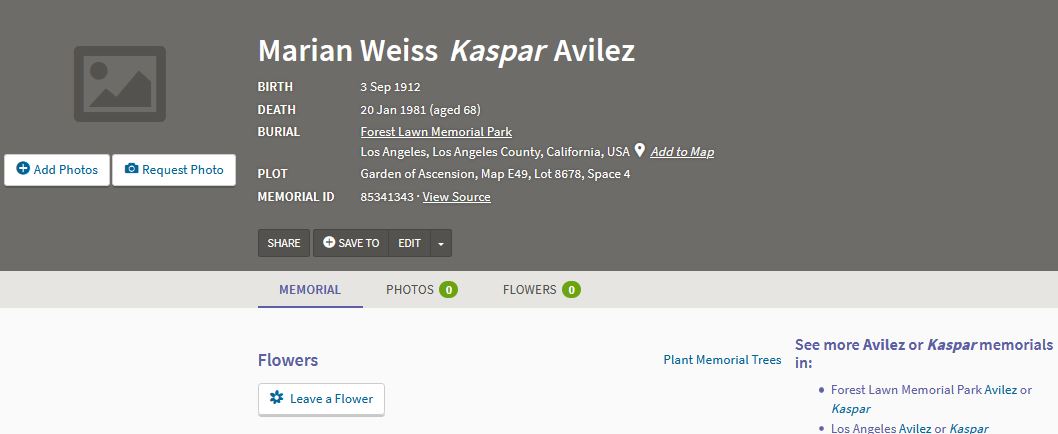
That should be it, if you have any questions about this feel free to contact me.
Return to Genealogy Links
Return to Main Page
Contact us
© 2021 by Chris Mills